Using Google Classroom and Team Drives to Organize Your Program
I wasn’t the biggest fan of Google when I first started working with it as a new teacher five years ago. The overabundance of emails from shared assignments was not enjoyable.
On a due date, my inbox would automatically increase to 30 new emails or more in a matter of minutes. By the end of the day, filtering through shared assignments, as well as emails from parents, staff, and administration was an impossible and laborious task.
The introduction of Google Classroom though was much less intimidating and would become one of my favorite educational technological tools. Four years later, few, if any of my assignments are on paper. All of my classes are functioning in Google Classroom and Team Drive has been the life support of our program’s organization this year, even with it being our first year using the Team Drives.
Here’s why I utilize Google Classroom and Team Drive in my classrooms every day:
Utilizing Rubrics for Easy Grading in Google Classroom
 Holding the role as a senior English teacher, yearbook adviser and composition teacher this year brings a heavy grading requirement with it. Rarely are assignments in an easy-grading package such as multiple-choice questions, but rather include written responses which require editing and feedback.
Holding the role as a senior English teacher, yearbook adviser and composition teacher this year brings a heavy grading requirement with it. Rarely are assignments in an easy-grading package such as multiple-choice questions, but rather include written responses which require editing and feedback.
Because I believe in the importance of protecting your time off, every year my grading style evolves to make grading that much easier. Google Classroom has helped tremendously with this task.
Utilizing rubrics made grading and instruction of assignments easier. Detailed rubrics are beneficial for many reasons: they provide detailed expectations for students prior to starting the assignment; allow students a guide to assess the criteria they must meet; allows for additional feedback opportunities whether it be in written form or verbal form during student conferences; and, if used in the publications classroom, gives editors a jumping ground for proofing copy. However, rubrics can be tedious when not utilized within the best resources.
They should operate with so much productive functionality that you can quickly move around them in a three- to five-minute conference with a student. Google Classroom makes this possible. Thanks to Classroom, I can put the rubric within the assignment and make a copy for each student. This allows me to quickly grade student work, but also gives them immediate feedback. You can download examples of my rubrics below.
Google Calendar for Managing Deadlines
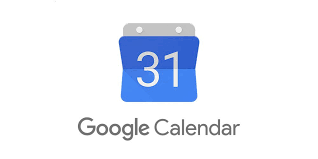 Another advantage to bringing Google Classroom to your program is Google Calendar. When you set your assignment due dates, the dates are placed in the class calendar.
Another advantage to bringing Google Classroom to your program is Google Calendar. When you set your assignment due dates, the dates are placed in the class calendar.
When students sync the classroom calendar to their Google account calendar, they can see all upcoming assignments and due dates posted in Classroom. This makes little work for the teacher: when she posts the assignment due date in Classroom, it automatically moves the date to the Google Classroom Calendar. If students prefer to maintain their calendars on their phone, they can also schedule appointments or other classes’ assignment through their personal account on the Google Calendar app, even going as far as to set reminders and alarms on their phone. The Classroom calendars and their personal calendars are separate, allowing them privacy from other students and instructors, but also allows full access to all dates set online. This can be a vital tool for teaching students organization, planning and juggling heavy schedules.
Additional Resources in Google Classroom
Because so much of my publication class requires individual focus on a variety of topics (this student may need more work in photography, this student in copy writing, this student in design, etc.), Google Classroom allows me to create a large collection of resources under easy to navigate topics for the students. Students know under the photography tab in Classroom, they can find beginner and advanced level resources for photography.
These resources are obtained throughout the year as I encounter different articles, videos, tutorials, and more I think the students will find beneficial. Also, because I can keep my Google Classrooms, they become permanent resource banks where I can pull resourceful links, PDFs and assignments into current Google Classrooms.
Sub Plans in Google Classroom
I used to despise coming back to my classroom after a day I was absent, only to find out the kids did maybe half of the work I wanted them to do. I would feel as though entire class periods were wasted. As someone who used to sub, I understand how hard it is to come into a classroom in the middle of projects or assignments, largely unaware of what expectations the students should be held to when working on assignments.
Therefore, I decided, who better to leave instruction with than the people who have been a part of that instruction all year? With Google Classroom, technology gave me the opportunity to leave my sub notes with students. It also allowed me to create class discussions and monitor each student’s participation and involvement in that day based on the type of feedback they would leave in the forum. Now, when I have to be absent, I am able to return the next class period, ready to start where I know we left off when I was gone.
Photo Storage in Team Drive
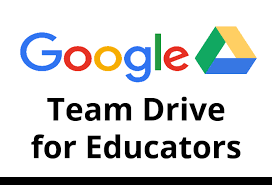 Up until this year, photo storage as a yearbook teacher was an absolute nightmare for me: not enough hard-drive space, discs all over the place, trying to navigate a digital photo from two years ago someone has requested – talk about wanting to rip your hair out.
Up until this year, photo storage as a yearbook teacher was an absolute nightmare for me: not enough hard-drive space, discs all over the place, trying to navigate a digital photo from two years ago someone has requested – talk about wanting to rip your hair out.
Last year, after the recommendation from our technology director, our program began using Google Drive to store photos. This was great! When an administrator requested photos from an event to share on social media or on our website, it was as easy as sharing the image.
The problem I ran into though was our senior Google account policy. At the end of each academic year, the technology department wipes the graduating class’s Google account – this would include whatever photos senior staff members had uploaded to the shared yearbook drive.
Fortunately, a staff member in our technology department had recently learned about team drives. Under the team drive account, any files uploaded into the team drive becomes property of the team. Therefore, even if a Google account is deleted, whatever items that individual uploaded into the team drive remains. Like Google Classroom, this creates an unlimited amount of storage space for our yearbook materials: student articles, school photos, and more.
Though the influx of educational apps and technology can be a bit overwhelming as educators, I highly recommend exploration into Google Classroom, Calendar, and Team Drive for your program’s growth. For our staff, it has been beneficial in organizational and communicative ways we have not been able to easily maintain within any other facility or application.


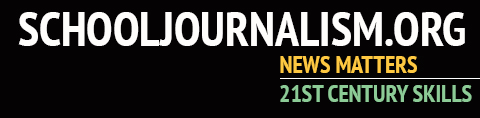
Don • May 17, 2019 at 1:08 pm
Great article! We are looking at Team Drive for use with classrooms. Do you maintain the access levels to the team drives for the students? Is it done by groups?
Chris • Sep 3, 2018 at 4:36 pm
Great article! Thank you for sharing your ideas on using Classroom.
Creating new tabs, though, I don’t think is possible in the current iteration of Classroom (https://productforums.google.com/forum/#!msg/google-education/GWgpOQGtXio/visX9agNCQAJ).
You have three tabs at the top and that is it; it would be nice to be able to customize these, but I don’t believe you can.
One workaround is to create one announcement and upload multiple Google files there for students to access. That is what I have done so that students have easy access to several files they should be using throughout the year.
I also create one “assignment” where each student keeps a “work log” of their current year’s work — the stories they have written, the ads they have obtained, the photos they’ve taken, etc. I have space at the bottom of these work logs where I write comments to the students each grading period. This has been a helpful way for students to keep track of their work and for me to be able to access their work logs.
Sue Gill • Sep 1, 2018 at 2:23 pm
Great information. I do this as well.
Julie Crank • Aug 26, 2018 at 8:09 pm
Thank you so much for sharing your wonderful resources!